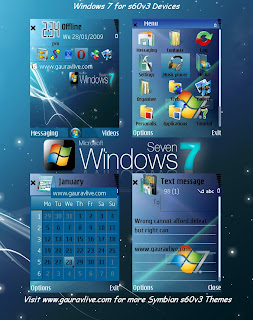 Windows 7 Premium include the Windows Aero theme as the default desktop theme. Visual styles can be delight to the eye and provide a sleek modern look to the desktop environment. However, Windows themes may not always be practical. Fortunately, Windows 7 themes can be switched or for added control and performance, desktop themes can be completely disabled.
Windows 7 Premium include the Windows Aero theme as the default desktop theme. Visual styles can be delight to the eye and provide a sleek modern look to the desktop environment. However, Windows themes may not always be practical. Fortunately, Windows 7 themes can be switched or for added control and performance, desktop themes can be completely disabled.Benefits to Disabling Windows Themes:
1. Increase computer performance
2. Free up memory (RAM)
3. Prevent other users from changing the default Windows desktop
Stop the Themes Service:
1. Each service is listed in alphabetical order, scroll down to locate the service labeled "Themes"
2. Select to highlight the Themes service
3. Two options appear on the left side of the box: Stop the service and Restart the service
4. Click Stop the service
5. The desktop should automatically revert to the Windows Classic desktop
Disable the Themes Service for the Windows Desktop:
Even though the Themes service is discontinue, the user must set the service to be disabled. If this is not done, the service will start automatically when the computer restarts.
1. With the Themes service highlighted, right-click on the selection
2. In the the menu, select the Properties menu option
3. With the Themes Properties window open locate the Startup type drop down box
4. click the drop down box and select disabled
5. When finished, click the Apply button
The Windows 7 desktop themes will now be disabled.






0 comments:
Post a Comment