Battle of the Security Superpowers
Wednesday, December 29, 2010
We examined 13 security suites for this story. To handle our expanded Internet security testing, PCWorld contracted for the services of AV-Test.org, a respected security testing company. We looked at traditional signature-based detection (which indicates how well products can block known malware) and at how well the suites cleaned infections and blocked brand-new, live malware attacks.
In many respects, the suites we looked at produced closely bunched results, but they did vary in the efficacy of their protection and in the extra features they offered. Ultimately, we picked Symantec's Norton Internet Security 2011--the most balanced of the suites--as our overall winner.
New Threats for a New Year
Malware has migrated to social networks, so this year's Internet security suites put more emphasis on stopping Web-based attacks. Norton Internet Security 2011, for example, has Norton Safe Web, a feature that hooks into your Facebook stream (with your permission) to scan your Facebook links and proactively block malicious ones. Other suites this year look for techniques that cyber-criminals use in attempts to poison SEO (search engine optimization), loading up on popular search keywords to make malware-compromised sites appear higher in search results. A suite may flag any such sites in search results as unsafe or questionable.
Another threat is the resurgence of banking-related malware. Though some suites protect against certain types of banking-specific malware--Kaspersky Internet Security 2011 offers a virtual, on-screen keyboard that lets you bypass traditional keyloggers, and in our tests, Panda, followed by G-Data, offered the best detection rates for known banking-specific malware-- no suite targets the relatively new "man-in-the-browser" attacks, in which the malware doesn't activate until you have successfully logged into your bank account.
Practically all suites offer some method to prevent malware from downloading through your browser without your consent. For example, a Website might pop up a fraudulent warning that your PC is infected and that you must buy a particular (but fake) antivirus program to remove it. Or it might trick you into downloading Trojan horses disguised as the latest version of Adobe Reader or Flash. Most security suites now monitor browser downloads and filter out this bogus software.
How to remove HDD Diagnostic Malware/Virus?
Friday, December 10, 2010
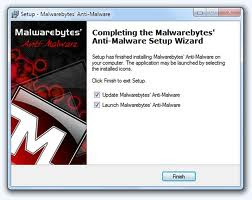 HDD Diagnostic is a rogue (malware, virus) parading as a system optimizer software that, once installed, tries to convince users there is something wrong with their system by displaying various fake error messages.
HDD Diagnostic is a rogue (malware, virus) parading as a system optimizer software that, once installed, tries to convince users there is something wrong with their system by displaying various fake error messages.HDD Diagnostic is installed via Trojans or the TDSS Rootkit. Don’t worry, this removal guide will also show you how to get rid of the TDSS Rootkit.
Once installed, HDD Diagnostic will start every time you log into Windows and it will display error messages when the user tries to launch any program or delete files. It will then ask you to analyze your system with the program and, if you do that, it will display numerous warnings and errors that can only be fixed if…surprise, surprise…you buy the full version of HDD Diagnostic. Of course this is a scam so don’t be tricked into giving your credit card info.
HDD Diagnostic Removal Guide
If HDD Diagnostic prevents you from downloading files, you need to get them on an uninfected system and transfer them via USB, CD/DVD etc.
1. Launch iExplore.exe in order to stop all the processes associated with HDD Diagnostic. It might take a while but you’ll know that iExplore has finished when the black window disappears.
Note: You might receive some messages saying that iExplore.exe is a virus. Don’t worry, this is just HDD Diagnostic’s way of defending itself. If such a message appears leave it on the screen and run iExplore.exe again. If you’re still having problems download RKill.com and/or eXplorer.exe from the provided link and try again ( they are just renamed copies of iExplore.exe )
2. Execute the downloaded MBAM ( Malwarebytes’ Anti-Malware ) setup file and complete the installation following the on-screen instructions ( just make sure that both “Update Malwarebytes’ Anti-Malware” and “Launch Malwarebytes’ Anti-Malware” boxes are checked ).
Attention ! Don’t reboot your system even if MBAM prompts you to as you’ll have to start over.
3. Once the installation finishes MBAM will automatically start. Select Scanner, then Perform full scan and click Scan. The scanning process might take a while.
4. When the scan finishes click on Show Results, make sure every box is selected and then hit the Remove Selected button. Good Job!
You can now restart your system as HDD Diagnostic should be removed by now.
Panda Cloud Antivirus wins 2010 Best Security Software Award from PCWorld Latin America
Friday, November 19, 2010
Panda Cloud Antivirus, cloud-based antivirus has won the 2010 Best Security Software Award from the prestigious PCWorld Latin America magazine. The award jury was made up of members of the magazine staff. The award was received by Juan Santana, Panda Security CEO, in a gala held on November 12 in Miami.
This edition of the awards saw the magazine receive 220 nominations from 33 companies, and the Best Security Software category was one of the most popular. Panda Cloud Antivirus, won in its category over Kaspersky Internet Security 2011, TrustPort Antivirus USB 2010, SymantecProtection Suite Advanced Business Edition and Websense Web, Data and Messaging Security.
According to Santana, “Panda Cloud Antivirus is one of Panda’s strategic solutions. It represents a huge step forward technology-wise to keep our users protected almost in real time against the 63,000 new malware strains that appear every day, with no impact on computer performance. This is a very important award for us, as it shows we are on the right track and our solution is the best on the market”.
Ever since the launch of its beta version in April 2009 and the subsequent launch of the full release version in November 2009, Panda Cloud Antivirus, currently available in 20 languages, has won the most prestigious awards in the industry for its real-time protection with minimum impact. Besides this award, the product has recently been chosen as “Runner-up” in the Wall Street Journal Technology Innovation Award, as well as PCMag.com Editor’s Choice in the free antivirus software category, among many other distinctions.
At the heart of the Cloud Antivirus products is the powerful Collective Intelligence, Panda Security’s proprietary technology that automatically detects, analyzes, classifies and disinfects 99.4 percent of all the malware that appears every day.
Find out more and download the solution free at www.cloudantivirus.com.
For more information about Panda, visit http://www.pandasecurity.com/.
Kaspersky Lab to Launch New Corporate Product Line at GITEX 2010
Monday, October 25, 2010
Kaspersky Lab will introduce its line of corporate solutions. Many visitors will get the chance to meet with Kaspersky Lab's leading experts in anti-threat intelligence, research and innovation fields.
Tarek Kuzbari, Managing Director, Kaspersky Lab Middle East said: "GITEX is a key event that we look forward to every year, during which we showcase our latest technologies, meet with potential customers and recruit more channel partners.
"In a world where day to day communications are immersed in texts and tweets, GITEX provides entrepreneurs an opportunity to have a tête-à-tête with the key stakeholders of the IT industry and beneficially exchange ideas with all participants. We are glad to announce we have a delegation of senior executives coming from our headquarters in Russia to share with us their expertise and insights on the ICT businesses," continued Tarek Kuzbari.
McAfee Antivirus Plus 2011
Thursday, October 14, 2010
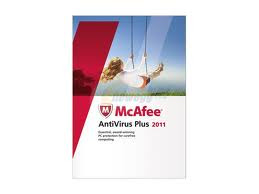
Product Description
McAfee Antivirus Plus instantly detects and removes viruses and has been reengineered for the fastest PC performance ever before. The innovative design simplifies your security experience.
Essential, award-winning PC protection for carefree computing
McAfee Antivirus Plus instantly detects and blocks viruses–and stops other web threats before they are downloaded to your PC. Reengineered to be faster than before, the product’s innovative design simplifies security experience while providing you essential protection.
2011 Features and Highlights
Award-winning anti-virus, firewall, spyware, and online protection
Exclusive McAfee Active Protection technology
McAfee Active Protection scans and blocks new and emerging threats in milliseconds, so you don’t have to wait for regular updates to arrive. The result: virtually no gap in your protection.
Anti-virus/anti-spyware
Detects, blocks, and removes viruses, spyware, adware, Trojans, insidious programs designed to tamper with your PC.
(Improved) Two-way firewall
Enterprise-grade firewall blocks outsiders from hacking into your PC.
Easier to use
McAfee AntiVirus Plus 2011 is all about ease of use. The completely redesigned home screen gives you all the information you need at a glance.
How to Remove Antimalware Doctor Virus ?
Labels: Remove Antimalware Doctor VirusMonday, October 4, 2010
Step 1
Press "Ctrl" + "Alt" + "Delete."
Step 2
Click on the "Task Manager."
Step 3
Click on the "Processes" tab.
Step 4
Right click on "Antimalware Doctor.exe," and select "End Process."
Delete Infected Registry Values
Step 1
Click on the "Start" menu.
Step 2
Click on "Run."
Step 3
Type "regedit" (without the quotation marks) and click "OK." The Registry Editor will open.
Step 4
Locate the following registry values in the left pane of the Registry Editor and delete them. To delete a registry value, right click on it and select "Delete."
"HKEY_CURRENT_USER\Software\Antimalware Doctor Inc\Antimalware Doctor"
"HKEY_CURRENT_USER\Software\Microsoft\Windows\CurrentVersion\Uninstall\Antimalware Doctor"
"HKEY_CURRENT_USER\Software\Microsoft\Windows\CurrentVersion\Run Antimalware Doctor.exe"
Delete Infected Files
Step 1
Click on the "Start" menu.
Step 2
Click on "Search Files and Folders."
Step 3
Search for and delete the following files. To delete a file, right click on it and select "Delete."
"enemies-names.txt"
"Antimalware Doctor.exe"
Ad-Aware Free Internet Security Adds Antimalware Heuristics
Sunday, July 11, 2010
 Ad-Aware Free Internet Security, one of the most popular spyware killers. It's not just an anti-spyware killer any more. The newest version adds anti-virus capabilities to its already very good job of detecting and killing spyware while keeping a low profile.
Ad-Aware Free Internet Security, one of the most popular spyware killers. It's not just an anti-spyware killer any more. The newest version adds anti-virus capabilities to its already very good job of detecting and killing spyware while keeping a low profile.Ad-Aware Internet Security Free now includes anti-virus protection--but its heuristics protection runs on-demand only.
Version 8.3 protects against rootkits, stealth attacks designed to escape detection and burrow their way into the operating system--as did the previous version. Ad-Aware Free Internet Security also includes several types of heuristic detection, which offers you by examining complex system behavior, rather than just looking for known malware signatures. If the program's heuristics work as well as do the heuristics in other anti-malware software, it should provide better security against emerging unknown threats.
New to this version is Genotype heuristics detection system, which Lavasoft claims is superior to its previous heuristics. PCWorld has not yet lab-tested this software and cannot offer an opinion on the antivirus feature's efficacy.
Ad-Aware Free version 8.2 promises to protect you against malware that tries to restore itself after a system reboot. Also useful is a "Simple mode" that lets you set your configuration once, and never has to do it again. If you prefer, you can toggle to Advanced Mode, where you can select advanced features for customization. Ad-Aware Free Internet Security is as simple to use as previous versions. Tell it to scan your system, and it finds spyware and other malware, and then deletes it or quarantines it for you. New in this version is the ability to schedule scans.
Ad-Aware Free Internet Security doesn't provide real-time comprehensive protection, which means that to keep yourself safe, you'll have to regularly scan your system. It provides basic real-time protection, but that doesn't include Registry protection, or real-time behavior-based heuristic scanning. For full real-time protection you can get the $30 Ad-Aware Internet Security Pro or the new $50 Ad-Aware Total Security.
How to Disable Themes in Windows 7
Labels: window 7 help, window 7 themeWednesday, June 23, 2010
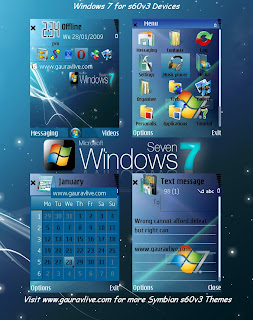 Windows 7 Premium include the Windows Aero theme as the default desktop theme. Visual styles can be delight to the eye and provide a sleek modern look to the desktop environment. However, Windows themes may not always be practical. Fortunately, Windows 7 themes can be switched or for added control and performance, desktop themes can be completely disabled.
Windows 7 Premium include the Windows Aero theme as the default desktop theme. Visual styles can be delight to the eye and provide a sleek modern look to the desktop environment. However, Windows themes may not always be practical. Fortunately, Windows 7 themes can be switched or for added control and performance, desktop themes can be completely disabled.Benefits to Disabling Windows Themes:
1. Increase computer performance
2. Free up memory (RAM)
3. Prevent other users from changing the default Windows desktop
Stop the Themes Service:
1. Each service is listed in alphabetical order, scroll down to locate the service labeled "Themes"
2. Select to highlight the Themes service
3. Two options appear on the left side of the box: Stop the service and Restart the service
4. Click Stop the service
5. The desktop should automatically revert to the Windows Classic desktop
Disable the Themes Service for the Windows Desktop:
Even though the Themes service is discontinue, the user must set the service to be disabled. If this is not done, the service will start automatically when the computer restarts.
1. With the Themes service highlighted, right-click on the selection
2. In the the menu, select the Properties menu option
3. With the Themes Properties window open locate the Startup type drop down box
4. click the drop down box and select disabled
5. When finished, click the Apply button
The Windows 7 desktop themes will now be disabled.
New Beta of Panda Global Protection 2011
Labels: Panda Global Protection 2011, virus protectionTuesday, June 15, 2010
 Global IT security vendor Panda Security has announced the release of the new Beta of Panda Global Protection 2011, its most complete anti-malware solution for home users. Panda has also announced that the ten most productive beta-testers of this solution will receive a $200 (R 1533) Amazon coupon.
Global IT security vendor Panda Security has announced the release of the new Beta of Panda Global Protection 2011, its most complete anti-malware solution for home users. Panda has also announced that the ten most productive beta-testers of this solution will receive a $200 (R 1533) Amazon coupon.Panda Global Protection 2011 is specifically designed for highly active users with demanding protection needs, it includes a series of new features, such as the option to manage home networks or run the protection in gaming/multimedia mode to avoid interruptions for gamers. “It also offers users greater protection and minimal resource consumption as it uses the latest protection technologies on the market".
The new solution maintains the features that have made it a market-leading security suite. These include a powerful antivirus engine to protect against all types of known and unknown viruses, firewall with WiFi security to block intruders and hackers, Panda USB Vaccine to protect USB devices, confidential information filters to keep personal data safe, backup copying and system recovery, as well as a PC tune-up feature to optimize system performance.
The lineup also features new intelligent updates, web filtering for even safer internet browsing, home network management, gaming/multimedia mode, remote PC access, virtual keyboard and a sandbox virtual browser. The anti-spam filter, protection against spyware, phishing, rootkits and banker Trojans, parental control and 2 GB online backup have also all been improved.
Panda Global Protection 2011 delivers real-time protection against new or unknown threats, and leverages the knowledge from the global community of millions of Panda users and Collective Intelligence technologies.
Trend Micro launches Antivirus for Virtual Desktops
Labels: antivirus support, Trend Micro antivirusTuesday, June 8, 2010

Antivirus vendor Trend Micro Monday announced the first virtualization-aware endpoint security software, Trend Micro OfficeScan 10.5.
The software, designed to work in either a Citrix XenDesktop or VMware View Virtual Desktop Infrastructure (VDI) environment, as well as on physical desktops, senses when it's running in a virtualized environment, then adjusts how and when it runs scans and updates, to avoid overloading the server's CPU, storage or networking operations.
Trend Micro expects to release the application by the end of next month.
Other new features include the ability to manage up to 20,000 physical and virtual desktop endpoints from a single OfficeScan console, full compatibility with Windows 7-- including Windows 7 Action Center (the operating system's one-stop shop for security information and system maintenance) as well as better role-based administration for delegating administration, as well as Active Directory synchronization.
How Antivirus firewall helps to stop virus infection?
Labels: antivirus security, firewallSunday, May 23, 2010
You will have come back here as a result of you think that that your laptop is already suffering with a pandemic as it\’s running slowly or showing popups once you browse the net, it may be instead that you\’re infected with spyware, have a examine fixing spyware infection.
It\’s important to possess antivirus firewall software otherwise you pc may be taken over. Once your laptop is compromised during this method then the intruder has the flexibility to strive and do anything they wish along together with your machine, this includes reading all your emails, making you see popup adverts constantly, identifying your passwords, reading all your documents, sending out spam email from your machine doubtless infecting your friends computers, copying illegal files to your machine etc.
Windows seven comes with its own firewall since service pack 2. If you\’ve got not already then enable windows update then it might be prudent to attempt to to thus currently, note though that initial build sure that your laptop has enough free space. then go start-> control panel -> system -> automatic updates, and check it\’s on automatic. Once it\’s put in you must see a protect in your system tray (bottom right), click on this to work out if the firewall is active, if it is not then activate it.
McAfee Patch file Error
Labels: antivirus, antivirus security, virus threatThursday, May 6, 2010

If you are one of those Windows XP users who has downloaded latest McAfee security patch file on 21st April 10, then you might face some trouble. However if you are working on Windows Vista or Windows 7, then you need not worry as this patch is working perfectly fine on these MS Operating Systems.
Following issues are faced after instating above patch files:
• Automatic system shutdown
• Slow Internet connection
• Poor Computer performance
Solution for Automatic system shutdown
Step 1: Open a command prompt: Start menu, Run, then type cmd and hit Enter
Step 2: Type shutdown -a, which will prevent the shutdown from occurring
Once Slow Internet connection
Step 1: Click Start, Programs, McAfee, and then VirusScan Console
Step 2: Right-click “Access Protection”
Step 3: Select “Disable”
Poor Computer performance
Step 1: Download EXTRA.ZIP, from the McAfee site and unzip to get EXTRA.DAT
Step 2: Click Start, Run, then type services.msc and click “OK”
Step 3: Right-click the McAfee McShield service and select “Stop”
Step 4: Copy EXTRA.DAT to “\Program Files\Common Files\McAfee\Engine”
Step 5: Then restart the McAfee McShield service by right-clicking on it and choosing “Start” from the context menu
Step 6: Re-enable access protection by going back to the VirusScan Console
Step 7: Right-click “Access Protection”
Step 8: Select “Enable”
Step 9: In the VirusScan Console, go to the Quarantine Manager Policy
Step 10: Click the Manager tab
Step 11: Right-click on each file in the Quarantine and choose “Restore”
Once you have completed all these steps, your computer will function as it was before. All that we have done is these steps is disabled the erroneous patch and enabled the correct patch.
Best Top 10 Antivirus Software
Labels: antivirus, best antivirusWednesday, April 7, 2010
Today users always get confused in selecting the top antivirus along with several options available in the market. While choosing the best antivirus software program for your PC, you should do antivirus comparison analyze according to your requirements and after that look for the features that suit you.
With the availability of a variety of antivirus brands, it is very difficult to choose the best antivirus software for your PC. Although most of them look similar, there are major differences in their features. The most important issue which every user should consider while making a option is usability and compatibility with his PC and operating system.
Here is the list of top 10 antivirus programs along with their brief features:
Kaspersky Antivirus: It is one of the most trusted antivirus programs that provides the vital protection you need to guard your PC against Internet threats. Kaspersky not only protects against viruses, spyware, Trojans, rootkits, but also detects application vulnerabilities, scans websites for malicious software and offers a line of defense against phishing and identity theft.
NOD 32 Antivirus: It is an effectual and easy-to-use antivirus program that provides real-time protection against worms, Trojans, malware, phishing, and hackers. It not only stops the viruses to enter your computer, but prevents malware from degrading the performance of your PC.
Bitdefender Antivirus: It provides better protection by preventing your PC against viruses, spyware and phishing attacks. It scans e-mail and instant messaging traffic in real time and blocks spyware programs that track your online activities.
AVG Antivirus: It offers numerous enhanced features. Apart from preventing the stretch of viruses on your PC, it also checks your system for malicious content. It has Web Shield that allows you to download and exchange files preventing your computer against the risk of virus infections.
McAfee Antivirus: McAfee PC security and virus scan offers upbeat PC security that help prevent malicious attacks, search and download files without any threat from virus infections. It detects, blocks, and removes viruses, spywares and adware from your PC and warns you before accessing dangerous scam websites that try to steal your personal information.
Avast Antivirus: It offers full virus protection. It will let you safely browse through the Internet, block hacker attacks to protect your identity, and keep your mailbox free from spam. Daily automatic updates ensure complete data protection against all types of malware and spyware.
Norton Antivirus: This software offers effective protection against wide-ranging security threats to protect your PC. Incorporated with advanced features, it provides instant messaging scanning, script blocking and POP3 and SMTP e-mail protection.
Trend Micro Antivirus: It provides vital security you need to safeguard your critical data. Powered by PC-cillin Internet security engine, it protects your PC from unpredicted intrusions.
Panda Antivirus: This software provides one of the most intrusive protections against viruses, spyware, rootkits, hackers, online frauds, and identity theft.
F-Secure Antivirus: It thoroughly scans your PC and its built-in anti-spyware scanner provides enhanced protection against virus and spyware intrusions.
Install antivirus software on Windows XP?
Labels: antivirus, intall antivirus, virus-threatMonday, April 5, 2010
 Your PC can be infected by virus, spyware, threats even if you have an antivirus installed. I constantly advised to regularly update your antivirus and secure your PC against latest virus-threats. Users want to install an antivirus program on his Windows XP PC.
Your PC can be infected by virus, spyware, threats even if you have an antivirus installed. I constantly advised to regularly update your antivirus and secure your PC against latest virus-threats. Users want to install an antivirus program on his Windows XP PC.Basic Steps To Install Antivirus Program
Download Antivirus:- Download the antivirus program of your choice. Save the installation setup on your desktop.
Start Setup:- Double-click on the setup file on the desktop.
Begin Installation:- Click on “Next” followed by “Yes” to begin the installation process.
Follow Instruction:- Follow the onscreen instructions and wait for the installation process to complete. This may take several minutes depending upon the speed of your Windows XP PC.
Click Finish:- Click on “Finish” to complete and exit the installation process.
Update:- Right-click on the antivirus icon on the bottom right of your desktop screen. Select “Update” to update antivirus program. You should repeat the procedure once a week.
Most Handy way for Fix Virus
Labels: virus and worms, virus removal, virus threatMonday, March 15, 2010
 It is very much possible for your computer to be attacked by virus in today’s world. There are many mediums by which a virus could gain access to your computer. Mostly it is observed that virus gain access into your computer via internet. Internet is very essential for every user so it is not possible to avoid Internet. So it’s really very important for everyone to use internet safely in such a way that unwanted elements like virus and worms couldn’t make their way into computer. You can manually remove viruses from computer. Many procedures for effective virus removal are available online.
It is very much possible for your computer to be attacked by virus in today’s world. There are many mediums by which a virus could gain access to your computer. Mostly it is observed that virus gain access into your computer via internet. Internet is very essential for every user so it is not possible to avoid Internet. So it’s really very important for everyone to use internet safely in such a way that unwanted elements like virus and worms couldn’t make their way into computer. You can manually remove viruses from computer. Many procedures for effective virus removal are available online. Features
Keeping viruses away from your computer is essential if you want to keep it working efficiently and avoid freeze and crashes. Virus removal is not a very complicated job to perform that occupies a lot of time, but there are few things you have to make sure. It is very essential for you to remove your computer from any network whenever you suspect a virus in your computer. Follow some basic instructions given below in order to remove virus from your computer manually.
- Scan your computer through the antivirus software.
- If you don’t have any antivirus software on your computer then download it from any source available online. There are many antivirus software available, such as AVG, McAfee, Norton etc.
- To install the antivirus, go through readme file available with the software. Follow the instructions in given in the readme file.
- After the completion of installation process of antivirus, keep on scanning your computer through antivirus until it removes all the viruses from your computer.
- To download the latest updates available for antivirus, connect your computer to the Internet.
- After completely updating the antivirus software, run it again to remove the virus from your computer.
Usability
There are many companies, which provide Antivirus Software. Every antivirus has its own special features and characteristics. Your choice for antivirus software depends upon the features you expect from antivirus software.
Install Antivirus to Virus Fix
Labels: antivirus security, intall antivirus, McAfee AntivirusFriday, March 12, 2010
 Antivirus safeguards your system against rouge and malicious application threat such as virus, keyloggers, spywares, adware’s and explicit malwares. Recently, I purchased HP laptop from HP dealer. Two days back, when I was working on my laptop, I got a notification stating that my system has a virus on it. I downloaded and install Antivirus AVG free version and performed complete scanning of system, but it did not worked. Finally, I decided to contact professional technical organization to offer remote desktop support. Certified professionals accessed my laptop remotely via Internet and resolved my issue at reasonable cost.
Antivirus safeguards your system against rouge and malicious application threat such as virus, keyloggers, spywares, adware’s and explicit malwares. Recently, I purchased HP laptop from HP dealer. Two days back, when I was working on my laptop, I got a notification stating that my system has a virus on it. I downloaded and install Antivirus AVG free version and performed complete scanning of system, but it did not worked. Finally, I decided to contact professional technical organization to offer remote desktop support. Certified professionals accessed my laptop remotely via Internet and resolved my issue at reasonable cost. Features
Antivirus security software shields your PC against nasty application codes, such as virus spywares, adware and malwares. It safeguards your system from phishing websites. In order to maintain persistent and smooth performance of your PC, a proper antivirus software must be installed. Antivirus provides total protection to system from all sorts of threat. Some of the remarkable features of antivirus security software are-
- Virus Protection: Automatically detects repairs and removes virus, Trojans, rootkits and explicit program code designed to tamper with your PC.
- Rapid Scan: Quick scan throws out virus and threats in the most commonly infected areas of PC. Scanning just takes few minutes to detect and repair threat.
- Website Safety Ratings: Makes you assure about authentication of website regarding online scam, spam and adware’s.
- Protection against Identity Theft: Allows you to bank, shop, trade online smoothly and efficiently by asking permission before confidential information like PIN, bank accounts and security numbers are sent from your PC.
- Automatic Data Backup: Copy all files and folders to CD’s, DVD’s, USB and external drives.
- Browser Security: Browse millions of website simultaneously without worrying about any security hazard, cookie spying and annoying popups. Be safe and secure with browser while you surf.
If you feel difficulty with installation of antivirus security program at your system, simply follow the steps mentioned below-
Install Antivirus Software on Windows O.S.
STEP 1- Purchase a bootable CD of Antivirus security software from nearest retailer. Example, McAfee Antivirus.
STEP 2- Insert Antivirus CD in CD drive and “Run” the setup.
STEP 3- Read all the license term and conditions thoroughly and click on “I accept” to agree.
STEP 4- Wait for some time till the installation processing completes and finally click on “Finish” option to complete the installation procedure.
Usability
Download and install particular antivirus security program that you need using search engine. After installing antivirus on your PC, perform complete scanning of your system to repair virus and threat.
Recommendation
Virus Alert
Labels: antivirs install, antivirus security, antivirus updates, virus threatWednesday, March 10, 2010

There are different types of virus threat that might be detected easily, but there are viruses that are hidden in form of files. This makes the users unaware that their computer has been affected by viruses.
Some of the common types of virus are-
• Boot sector viruses: This virus badly affects removal disks, diskettes and hard drive.Virus affects the Mater Boot Record present in floppy disk and inserting it causes severe infection to your Desktop PC. Inserting of infected floppy into hard drive causes infection to system as well.
• Program viruses: This type of virus is referred as extensions of .BIN, .COM, .EXE, .OLV,.DRV. Opening of program file containing virus, activates the affect of virus infection. Activation of program virus causes reduplication of virus and infection to other programs atsystem.
• Multipartite viruses: This virus infects the program files and boot records once the program is activated. As soon as you boot your system, all the local drives and application programs will be infected causing system breakdown.
• Stealth viruses: It is not easily detected by any antivirus security software. The virus hides in a very unique manner, such as hiding himself in memory or modifying its file size.
• Polymorphic viruses: It has a capability of changing virus signature that is known as binary pattern. Known for its multiplying and hiding capability, it is not easily detected by any antivirus security program.
The hazardous affects of computer virus are mentioned below-
1. It causes slow working of system.
2. The probability of freezing and halting of desktop screen increase.
3. It often restarts itself.
4. It displays some uncommon error messages, dialog boxes and distorted menu.
5. Improper working of application programs and incorrect document printing.
To prevent unnecessary virus attack at your system, install antivirus security software, such as McAfee Premium or AVG free version.
McAfee Antivirus Software
Labels: McAfee, McAfee Antivirus, McAfee SupportWednesday, March 3, 2010
Get unlimited support for all McAfee products and software with the assistance of expert technicians at iYogi and ensure the health and security of your PC from all kinds of viruses and online security threats.
Call iYogi at our toll free phone number and get connected to our tech experts for comprehensive McAfee support. We are available 24/7 all around the year.
Our Microsoft Certified technicians will take your calls 24/7/365 and ensure that all aspects of McAfee support are met and executed with absolute precision and accuracy. We have wide scope of services for McAfee products and software for the most effective protection of your PC from viruses, malware and other malicious programs including online and networking threats.
Call now at our toll free phone number for yearlong McAfee support. We are available anytime, anywhere.
Features
Here’s what you get with our award winning service:
• Get comprehensive McAfee support at a nominal price of $139.99 per year, and ensure your PC’s health and security.
• Our services are remotely enabled through the Internet or over a phone call.
• Our tech experts are available 24/7/ 365 anytime, anywhere.
• Our highly skilled Microsoft Certified technicians have been selected from the best in the industry to provide the best services.
• iYogi’s customer satisfaction is not only the highest at 95% but also award winning.
Scope of Service
Under our unlimited McAfee support plan, you will also be entitled to our other services which include:
• Diagnostic & repair of your hardware issues
• Troubleshoot software errors
• Update drivers and security to protect against online threats
• Connect to the Internet, devices and peripherals
• Optimize your PC’s speed and performance
At iYogi, we support all McAfee products and software, including McAfee Antivirus Plus, McAfee Internet Security, McAfee Firewall, McAfee Online Backup, McAfee Family Protection, VirusScan, VirusScan Professional, McAfee Total Protection, McAfee QuickClean, McAfee Utilities, and much more.





