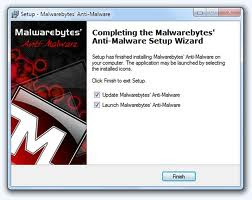 HDD Diagnostic is a rogue (malware, virus) parading as a system optimizer software that, once installed, tries to convince users there is something wrong with their system by displaying various fake error messages.
HDD Diagnostic is a rogue (malware, virus) parading as a system optimizer software that, once installed, tries to convince users there is something wrong with their system by displaying various fake error messages.HDD Diagnostic is installed via Trojans or the TDSS Rootkit. Don’t worry, this removal guide will also show you how to get rid of the TDSS Rootkit.
Once installed, HDD Diagnostic will start every time you log into Windows and it will display error messages when the user tries to launch any program or delete files. It will then ask you to analyze your system with the program and, if you do that, it will display numerous warnings and errors that can only be fixed if…surprise, surprise…you buy the full version of HDD Diagnostic. Of course this is a scam so don’t be tricked into giving your credit card info.
HDD Diagnostic Removal Guide
If HDD Diagnostic prevents you from downloading files, you need to get them on an uninfected system and transfer them via USB, CD/DVD etc.
1. Launch iExplore.exe in order to stop all the processes associated with HDD Diagnostic. It might take a while but you’ll know that iExplore has finished when the black window disappears.
Note: You might receive some messages saying that iExplore.exe is a virus. Don’t worry, this is just HDD Diagnostic’s way of defending itself. If such a message appears leave it on the screen and run iExplore.exe again. If you’re still having problems download RKill.com and/or eXplorer.exe from the provided link and try again ( they are just renamed copies of iExplore.exe )
2. Execute the downloaded MBAM ( Malwarebytes’ Anti-Malware ) setup file and complete the installation following the on-screen instructions ( just make sure that both “Update Malwarebytes’ Anti-Malware” and “Launch Malwarebytes’ Anti-Malware” boxes are checked ).
Attention ! Don’t reboot your system even if MBAM prompts you to as you’ll have to start over.
3. Once the installation finishes MBAM will automatically start. Select Scanner, then Perform full scan and click Scan. The scanning process might take a while.
4. When the scan finishes click on Show Results, make sure every box is selected and then hit the Remove Selected button. Good Job!
You can now restart your system as HDD Diagnostic should be removed by now.






0 comments:
Post a Comment